

When Standard drawers are used, these can be set as Baskets which will not output the whiteboard parts. This will require appropriate runner tables being set up.
Construction rules pertaining to Basket drawer boxes are set in the Basket Runners Properties, accessed by clicking on the applicable Edit button on the Hardware > Drawers page of the Drawing Properties.
Standard assumes the drawer box (including the sides) is entirely made of board material.
Basket Group [RunnerSet4] selection options are basically the same as Standard Runner drawer box Properties except that the Series is limited to Blum.
Basket runner tables can be found in <your CabMaster folder>\Table\DrawerRunners\
For details on the relevant table, refer to discussion on Runner Editor Options : Standard.
The Edit buttons allow you to either amend the...
 (green Edit) button;
(green Edit) button;
and/or
 (purple Edit) button.
(purple Edit) button.
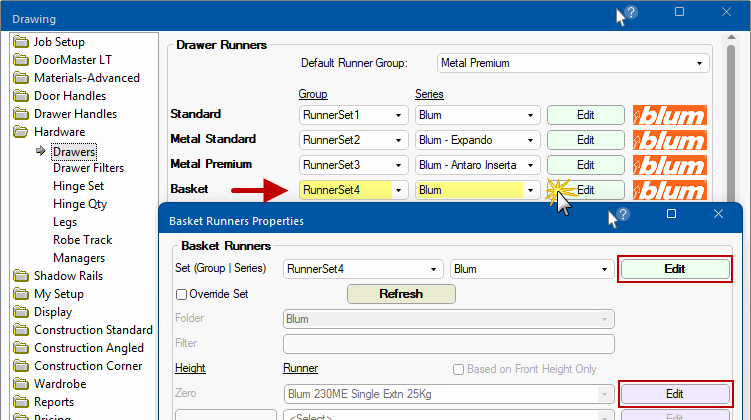
There are two ways to control whether a standard drawer is a basket i.e. using the...
Std Cat on the Inclusions page of the Runner Editor, sets the style of the drawer, simply use the drop list to select, as shown.
The Runner Editor has a Visual button as shown below, right.
This is where you can associate a 3D Model by using the Browse button to locate a model, click on image.
On the Cabinet Details > Drawers page ensure you are using the correct Drawer Runner. For example, the following shows a 'Standard Blum 230ME Single Extn 25kg' selected.
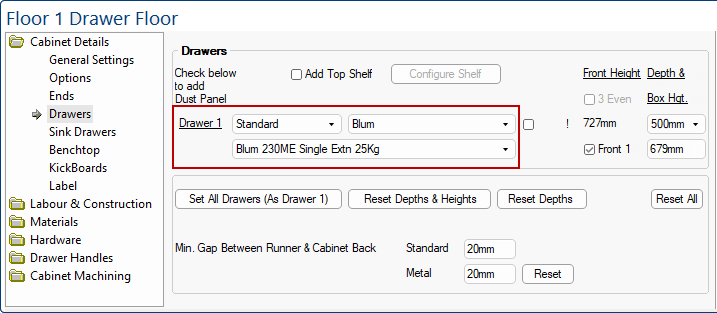
On the Cabinet Details > General Settings page turn on Bask't option.
